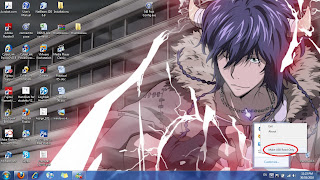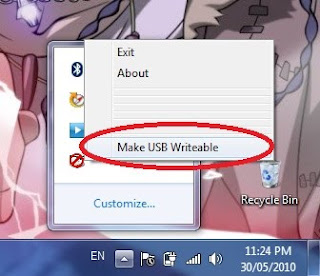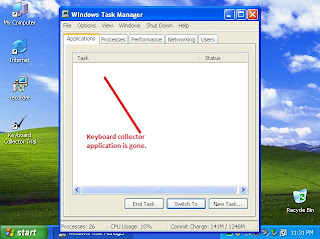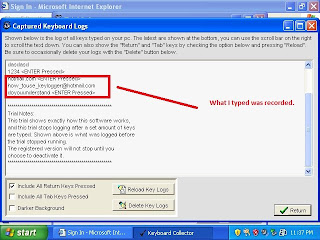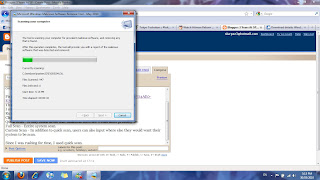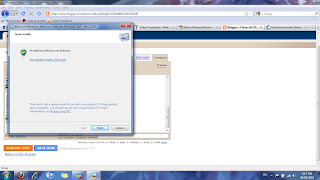2.5
Practical 2-5: Download and Install VMware Workstation
For this practical, I would be using a different software. It is the VMware Workstation.
VMware Workstation is used for creating and using virtual machines. I have already know how to use Vmware Workstation as I have used it a few times.
VMware Station is a useful software as it allows users to save space, cost and time getting another computer. It is useful in cases like testing unknown software/anti-virus protection. If the server is affected, it can just be closed by the user.
VMware Workstation can be downloaded from www.vmware.com and located under Downloads.
To create a virtual machine:
File > New > Virtual Machine > Typical Setup > Choosing OS > Filling up required information of the OS planning to install.