1.4
Practical 1-4: Scan for Malware Using the Microsoft Windows Malicious Software Removal Tool.
From reading the title of this practical, it is obvious that we would be doing a scan of the computer.
First, I go to http://www.microsoft.com/downloads/details.aspx?FamilyId=AD724AE0-E72D-4F54-9AB3-75B8EB148356&displaylang=en.
This is the microsoft download centre for the Malicious Software Removal Tool.
I save the file to my desktop.
Run the file and a dialog box would appear.
Click next.
Quick Scan - It only scans areas that malicious software would most probably be.
Full Scan - Entire system scan.
Custom Scan - In addition to quick scan, users can also input where else they would want their system to be scan.
Since I was rushing for time, I used quick scan.
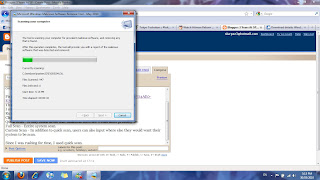
The scan would last around 1-2mins.
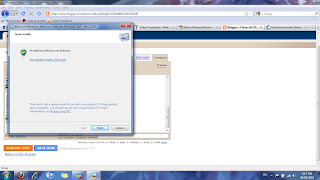
Scan completed and there is no malicious software detected.

0 Comments:
Post a Comment
Subscribe to Post Comments [Atom]
<< Home